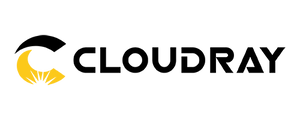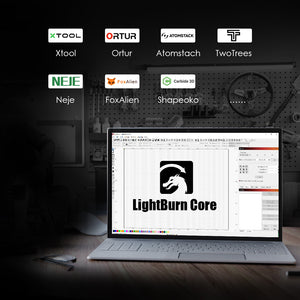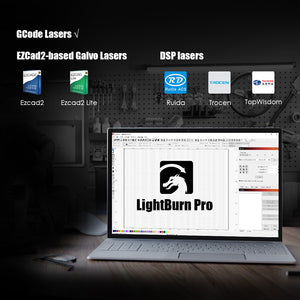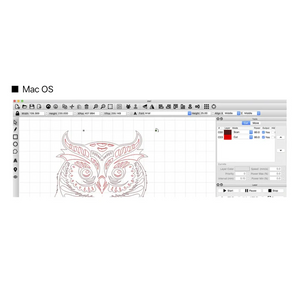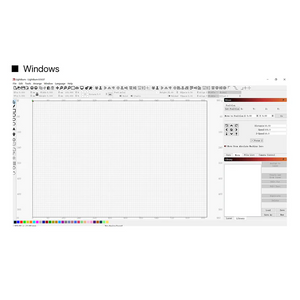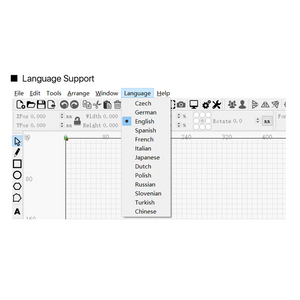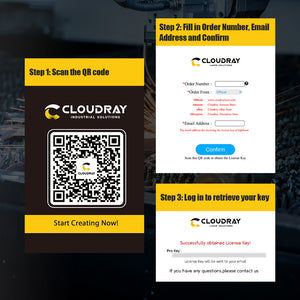Cloudray Partner LightBurn Software For Laser Cutter Control / Galvo Laser Control
Notification: This is a Combination of Products, only Customer Who Ordered Cloudray laser Machines in needed of Pro Versio or Related Diode Laser that needs a G-code Version can normally order.

LightBurn Core software license key for users with GCode controllers (DIY / hobby).
LightBurn Core supports Cohesion3D, Smoothieware, Grbl, Marlin, and Grbl-LPC based controllers.
Often used in open-frame diode lasers made by:
Ortur,xTool, AtomStack, TwoTrees, Neje, FoxAlien, EleksMaker, Shapeoko,3018 CNC machines...and many others.
if you have an existing LightBurn Core license, you can upgrade from Core to Pro by paying the difference in price

LightBurn Pro is the “everything” license of LightBurn and covers all supported controllers including GCode lasers (Cohesion3D, Smoothieware, Grbl, Marlin, and Grbl-LPC based controllers) DSP lasers (Ruida, Trocen, TopWisdom) and EZCad2-based Galvo lasers (fiber, CO2, or UV) connected with a USB cable.
Download & Trial - Try before you buy
If you're new here, we want to be sure that LightBurn will work for you. To give you a chance to really use it, we offer a 30-day trial period, with no restrictions. Make some things on us. Have fun - this is the full deal, with no watermarks, and no limits.
If you're already a licensed user, and your license has not expired, you can download the latest release below.
Please Download or trial Lightburn Software Here.
FAQ
1. How to Scan the QR code to get the license Code?

2. How long does my license last?
LightBurn will work forever as long as you have your license key, but after a year you will need to renew the maintenance on your license to keep getting the latest features and updates.
3. What does it mean to extend my license?
The license key has an expiry date for updates: one year from when you first activate it. When it expires, it's still valid, you just don't get updates anymore. If you download a version of LightBurn released after that date, it won't work, but any version released before the key expires will continue to work.
4. Can I add another type of laser?
Yes. You can add an unlimited number of lasers to LightBurn. LightBurn supports three classes of laser: GCode, DSP, and Galvo. If you want to add a machine of a different class than the one you have now, you may need to upgrade your license.
Visit: https://lbrn.info/add-dsp to add DSP machines to an existing license, and https://lbrn.info/add-galvo to add Galvo machines to an existing license.
5. How do I remove my license from an old computer?
If you still have access to the old computer, you can deactivate it following these instructions: https://lbrn.info/move-license.
Or you can use the License Portal to manage your activations, as explained here: https://lbrn.info/manage-license