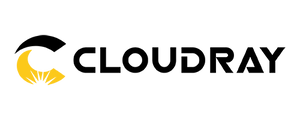When it comes to laser engraving, the type of file you use makes a big difference in how your machine interprets the design. The two main types of graphic formats used are vector and raster, and while both are essential, they serve very different purposes in the world of laser work.
Let’s break them down:
1. Vector Graphics
What Are They?
Vector graphics are made from paths, not pixels. These paths are defined by mathematical equations, which makes the design infinitely scalable without losing quality. Think of them as digital line art that a laser can follow like a roadmap.
File types:
• SVG
• AI (Adobe Illustrator)
• DXF (CAD files)
• EPS
• PDF (vector-based only)
Best Used For:
• Cutting: Clean shapes and outlines
• Scoring or vector engraving: Thin line work
• Logos, text outlines, intricate shapes
How Lasers Use Vectors:
A laser machine will follow the vector lines as if it were drawing them with a pen. This allows for precise cuts and detailed outlines. You can also assign different settings (like power and speed) to different vector layers for multi-pass designs.

Advantages:
• Clean, sharp lines
• Perfect for cutting through materials
• Smaller file size
• Easier to scale without distortion
2. Raster Graphics
What Are They?
Raster graphics are pixel-based images—essentially, grids made up of thousands of tiny dots (pixels), each with its own color or shade. These are what you use for photos or shaded artwork.
File types:
• PNG
• JPG/JPEG
• BMP
• TIFF
• PSD
Best Used For:
• Engraving images (e.g., portraits or photos)
• Shaded artwork
• Detailed textures and fills
How Lasers Use Rasters:
Instead of following lines, the laser “etches” raster images line by line, similar to how a printer works. It burns or pulses across each row, creating different shades depending on pixel density and laser power.

Advantages:
• Great for photo engraving and detailed textures
• Captures depth and shading
• Ideal for filling in large areas with texture
Using Both Together
In most design projects, you’ll use both types of graphics. For example:
• Use vector paths to cut out a shape from wood or acrylic.
• Add a raster image inside to engrave a photo or shaded text.
Most laser software like EZCAD, LightBurn, or RDWorks allows you to import and manage both vector and raster files in a single job, assigning different operations to each layer.
Final Thoughts
Understanding the difference between vector and raster graphics is essential for clean, professional laser engraving results. Whether you’re engraving a sentimental photo or cutting out a logo design, choosing the right format—and using it properly—will save you time, materials, and frustration.
Pro Tip: Always test your file with a scrap piece first, and make sure your vector lines are “closed” paths for accurate cutting!
BONUS:
How to make raster(bitmap/image) test array.?
Great question! The process of creating a bitmap array is quite similar to how you would create a vector array—but there are a few key differences and important factors to consider:
1. Dot Duration vs. Power
Unlike vector engraving, where power is a primary variable, bitmap engraving relies on dot duration—essentially, how long the laser dwells on each point. This replaces power as the primary setting. A good starting range for testing dot duration is typically between 50 and 600.
2. Bitmap Processing Modes
This is a whole topic in itself, as each mode processes images differently. However, when creating a bitmap array, you’ll want to test across the same dot duration range in each bitmap processing mode to understand how they impact your results.
So instead of just testing different settings in a grid, you’ll be factoring in more variations in processing modes—which means more test materials and a bit more patience, but it’s worth it for precision and consistency.
| Feature | Vector Graphics | Raster Graphics |
| Made of | Paths and lines | Pixels (grid of dots) |
| Scalability | Infinite-never loses quality | loses quality when resized |
| Laser use | cuts or outlines (line following) | Engravers surface (line by line fill) |
| Best for | cutting, scoring, outlines | Photos, textures, shaded art |
| Design Software | Illustrator, Inkscape, CorelDRA | Photoshop, GIMP, Procreate |